Global Slicers
Often, users need to interconnect slides in a story board with data driven selections made in one slide propagating to selections made in one or more other slides. This functionality is delivered through "Global Slicers", which apply globally to all slides in a given deck.
NOTE: Global Variables are similar to global slicers, except they are based around static value selections.
Visibility
Global Slicers generally appear on all slides, but will not affect slide content/queries until they have been setup to 'interact' with each content item. To hide a global slice on a slide use the hide/show button on the home tab.
Global Slicer Settings
The general slicer settings described here explain the different options and capabilities of slicers in general - which apply to Global slicers as well.
Adding Global Slicers
To add a global slice to a dashboard deck, user click on the "New Global Slicer" button in the home tab. Users are then prompted with a wizard for adding global slicers.
- After the initial screen, users are asked to give their slice a name/label and choose a data source (step 1 below).
- Next, they are asked to specify a source dimension/hierarchy, followed by selections from this hierarchy that will be used to populate the slicer's value list (step 2 below)
| Step 1 | Step 2 |
|---|---|
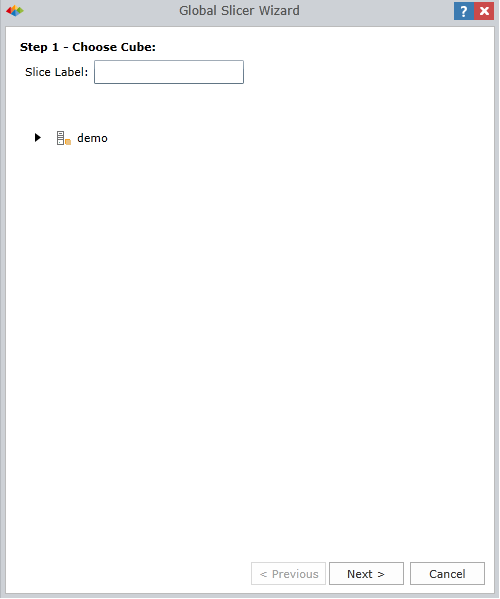
|
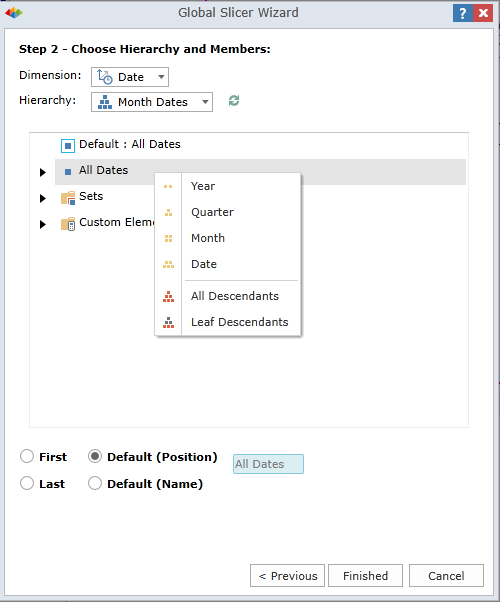
|
On completion, the global slice is added to the top of every slide as a slicer (as per image below).
- Right clicking on the slice icon will allow users to change its visualization and settings like normal slicers.
- Left clicking on the icon, and moving the mouse will allow users to place the global slicer into another slide pane on the canvas like any other slide content element. See slicer layout for more layout options.
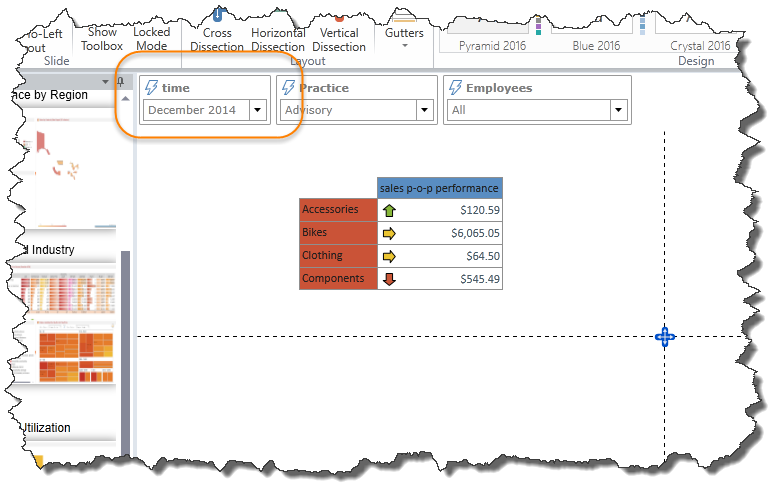
Global Slicer Context Menu
Right clicking on the global slice in design time will expose a context menu:
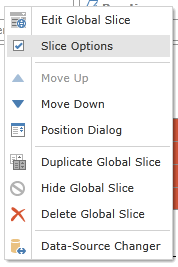
- Edit Global slice provides an interface to reselect the elements as per above
- Slice Options provides an interface for designing how the slice itself looks and operates. See here for more.
- Move Up, Down and position dialog provides access to slicer layout options.
- Duplicate global slicer creates a copy on the slide
- Hide Global slicer provides a context driven switch similar to the show/hide button on the home tab.
- Delete removes the global slicer from the entire story board
- Data Source Changer provides a mechanism to repoint the slicer at a different data source.
Wiring up Global Slicers with Interactions
Once a global slice is positioned on the canvas, users need to "wire up" its interactions to existing content so that its values affect the target queries and analytic content. Without the interaction, the global slice will not change any of the other content items on screen.
Wiring up a global slice is identical to the interaction creation process for all content in the Story Board. See interactions for more.
NOTE: Global Slicer Interactions are lost if the global slice is repositioned on the canvas

Home |
Table of Contents |
Index |
User Community
Pyramid Analytics © 2011-2022

